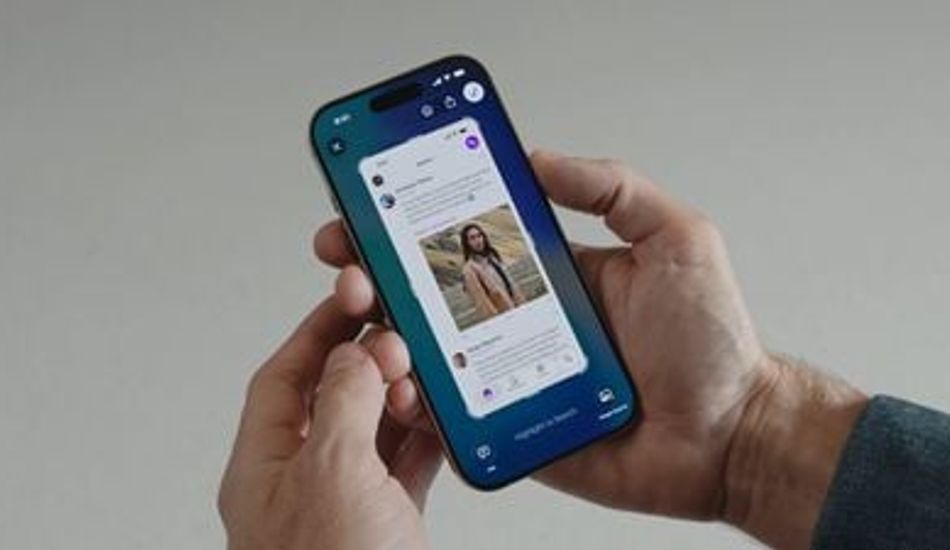
iOS 26 Screenshots: Turn Off Full-Screen Previews
So, Apple's made some tweaks to how we take screenshots in iOS 26, and it's a bit of a mixed bag. While the idea is to integrate Visual Intelligence and a new "Liquid Glass" look, the changes might actually slow you down, especially if you're used to the way screenshots worked in iOS 18.
In earlier versions, like iOS 18, when you snapped a screenshot, it would pop up as a small thumbnail at the bottom-left corner of your screen. I always found this super convenient because it didn't interrupt what I was doing. You could quickly tap it to edit and save, or just ignore it, letting you get back to whatever you were doing without missing a beat.
However, in iOS 26, things are different. Now, when you take a screenshot, it takes over your entire screen with a full-screen preview. You'll see editing tools and Visual Intelligence options right there at the bottom. While this does give you immediate access to cropping, markup, and those fancy AI features, I think it feels a bit intrusive compared to the old thumbnail approach.
Don't worry, if you're not a fan of the full-screen preview, there's a way to switch back to the thumbnail view. When you take your first screenshot after updating to iOS 26, you should see a prompt asking if you'd like to "Switch to Thumbnail View." But if you missed it or accidentally tapped "Not Now," you can still change it in the settings.
Once you disable the full-screen preview, screenshots will go back to the familiar iOS 18 behavior, appearing as temporary thumbnails in the bottom-left corner. You can still access all the editing features by tapping the thumbnail when you need them, or you can review the images later in the Photos app. It's all about giving you the flexibility to choose what works best for you. The important part is that Apple is providing options here, acknowledging that not everyone wants the same workflow.
And that's not all! While you're in the Screen Capture settings, you'll also find new options for enabling HDR screenshots (saved in HEIF image format), a CarPlay Screenshots toggle for when your iPhone is connected to CarPlay, and Visual Lookup (iPhone 15 Pro and newer models only). So, there's a lot to explore and customize to make the screenshot experience your own.
1 Image of iOS 26:
Source: Mac Rumors