
iOS 26: Discover the Amazing New Home Screen Design
When you unlock your iPhone after updating to iOS 26, the first thing you'll notice is the new "Liquid Glass" design. It's not just a minor tweak; it's a whole new visual experience. You can even customize how much of this effect you want to see.
At first glance, the app icons have a layered, almost 3D look. It's like Apple stacked multiple sheets of glass to give a translucent effect. Several of Apple's own apps like Safari, Maps, Photos, the App Store, and Mail have received this Liquid Glass treatment. But it doesn't stop there; third-party app developers are also jumping on the bandwagon to adopt the new aesthetic. And the cool thing is, if an app icon already has a simple design on a solid background, it blends right in with the new look without needing any updates.
I found the way the dock seamlessly blends into the background quite impressive. It is completely transparent, and so is the search button. The app folders now have a frosted glass design that adapts its tint based on your wallpaper. Even when you're editing your Home Screen, the buttons are transparent, maintaining the cohesive look.
To make things even more interesting, Apple has added a lighting effect to interface elements like the dock, folders, and search button. When you move your iPhone, these elements shift and reflect light, giving the illusion that they're made of real glass. It's a subtle touch, but it adds a lot to the overall experience.
The Liquid Glass effect shines in both Light and Dark Modes. The icons maintain the same stacked glass look, but the backgrounds are lighter or darker depending on the mode you're using.
Customization Options
Apple has renamed Light Mode to "Default Mode" in the customization settings, accessible by long-pressing on the display and tapping "customize". This is where you can adjust the color settings to your liking. They've also added new "Always" and "Auto" toggles, giving you the option to stick to Light or Dark styles permanently or switch between them based on the time of day. The buttons for changing icon sizes have been relocated to the upper right of the customization interface.
The Tinted mode in iOS 26 feels different compared to previous versions. Instead of icons with a black background and colored graphics, the icons now adopt the full color you select, with white graphics in Light Mode. For Dark Mode, the backgrounds are a much darker shade of your chosen color, but not entirely black. Even with Tinted icons, the layered glass look is still subtly present.
If you really want to push the Liquid Glass aesthetic to its limits, iOS 26 introduces a "Clear" icon option alongside Default, Dark, and Tinted. As the name implies, Clear makes your icons completely transparent, adopting the color of your wallpaper with white text and designs. There are Light and Dark variations of the Clear setting: Light looks like frosted glass, while Dark resembles tinted glass. For those who want their iPhones to stand out, the Clear option is the way to go.
Widgets also get a bit of the Liquid Glass treatment, but they don't differ significantly from their iOS 18 counterparts in Default mode. However, with the Clear option enabled, widgets become transparent, creating a more unified design that complements your wallpaper.
In iOS 26, you can now edit your wallpaper directly from the Home Screen. Simply long-press on the display and tap "Edit Wallpaper". This interface allows you to change the Home Screen image without affecting the Lock Screen. If you have a photo as your wallpaper, you can adjust its color, select a gradient, or choose a different photo. You can also toggle blurring on or off. Wallpaper plays a central role in iOS 26, as it influences the color of the dock, folders, and icons, depending on your chosen settings.
Even the Control Center gets a Liquid Glass makeover. While its functionality remains the same, the overall look is updated with depth for the icons and a shifting light effect. Compared to iOS 18, the iOS 26 Control Center features frosted glass-like icons. Some of the underlying buttons for adjusting Control Center settings have been tweaked to match the updated look. The icons are slightly larger, and the bar-shaped icons for volume, brightness, and other settings are now rounder.
As for other interface elements, the Dynamic Island, Notification Center, long-press gestures, and App Library remain largely unchanged beyond their aesthetics. App Library folders are now translucent, the search bar is rounded, and widgets have a glass look that varies in intensity based on your icon color choice. App Library icons are also slightly larger, with less padding between them.
Finally, iOS 26 introduces a significant improvement to web apps. When you add a website to your Home Screen, it now automatically opens as a web app. Previously, web developers needed to configure their websites to function as web apps. If they weren't properly configured, the website would simply open in Safari. Now, any website added to the Home Screen will open as a dedicated web app, even if it hasn't been explicitly set up to do so. However, if you prefer websites to open in Safari, you can toggle off the "Open as Web App" option when adding the website to your Home Screen.
1 Image of iOS 26:
Source: Mac Rumors